Instacom’s parking solution helps teams monitor how much parking is available by using the Destinations module. Each parking area is created as a Destination, and three thresholds control colour states on the portal and determine when notifications are sent. The application enforces capacity by preventing selection when an area is full. This article explains the solution exactly as implemented.
How the Parking solution works
Create parking as Destinations.
Every bay group or area is added as a Destination. This could be “Visitor Bays P1”, “Staff North”, or “Loading Zone A”. The Destinations you create become the building blocks for live availability.
Set three numbers that run your car park.
- Parking spaces (capacity). This is the total number of bays in that Destination. When the live count reaches this number, the application does not allow users to select that destination.
- Early warning threshold. When the count reaches this number, the area is treated as filling up. The block changes to yellow and the solution can send email and Telegram notifications to alert the right people.
- Availability threshold. When a previously busy area drops back down to this number, the solution notifies users that parking has become available again, and the destination can be used as normal.
Colour cues for fast decisions.
When there is parking available, the portal shows the Destination block as green. When the Early warning threshold is reached, the portal shows yellow. The application itself does not display colour states; it simply restricts selection when capacity is maxed out.
Configuration in a few clear steps
Add Destinations. Create a Destination for each area that you wish to monitor. Use concise names that match signage on site.
Enter the numbers. For each Destination, set Parking spaces, Early warning, and Availability.
Enable notifications. Choose who should receive email and Telegram notifications when the Early warning or Availability thresholds are reached.
Brief your team. Confirm that everyone understands: green means “send vehicles here”, yellow means “nearing full”, and a maxed-out destination will not be selectable.
Operating the solution day to day
From the Recent page, there is a dedicated button that shows the current parking status for your bays.
This same control allows authorised users to manually update parking numbers in two common situations:
- A vehicle was incorrectly captured.
- A visitor parked in a different area to the one they were instructed to use.
Worked example
Consider “Visitor Bays P1” with the following configuration:
- Parking spaces: 120
- Early warning threshold: 100
- Availability threshold: 95
As vehicles arrive, the live count increases. When it reaches 100, the portal block for Visitor Bays P1 turns yellow, and email and Telegram notifications are sent to the chosen recipients. If arrivals continue until the count reaches 120, the application prevents any further selection of that Destination. Later, when departures reduce the count to 95, the solution sends an Availability notification and the portal returns the block to green.
If an operator notices that a vehicle was captured in the wrong area, they open the Recent page, use the dedicated button to adjust the counts, and add a short note. The corrected totals ensure that the portal’s colour and notifications reflect reality.
Tuning your thresholds
Thresholds should mirror real behaviour on your site:
- Set Early warning at a point that gives enough time to respond without creating unnecessary alerts.
- Set Availability where the area is genuinely usable again.
- Review and adjust after the first week of live use so that the portal’s colour changes and the notifications line up with your daily patterns.
Why this approach works
- Clarity at a glance. Green and yellow are unambiguous, which removes guesswork at busy times.
- Controlled selection. When capacity is reached, the destination is simply not selectable, preventing over-allocation.
- Right-time notifications. Email and Telegram alerts ensure that the correct people know when bays are filling up and when they are free again.
- Truth on the screen. The Recent page button for status and manual corrections keeps counts accurate when a vehicle is mis-captured or parks in the wrong area.
By modelling each area as a Destination, setting Parking spaces, and using Early warning and Availability thresholds, Instacom’s parking solution delivers a simple, reliable workflow. The portal provides instant visual status, the application enforces capacity, and the Recent page keeps numbers honest—resulting in safer, faster sites.




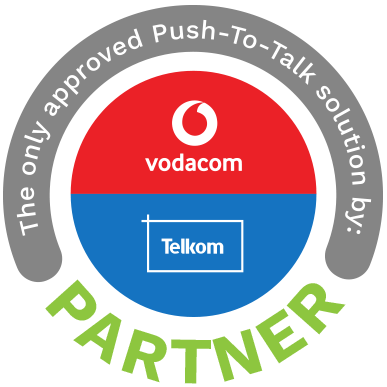
Comments
Be the first to write a comment.